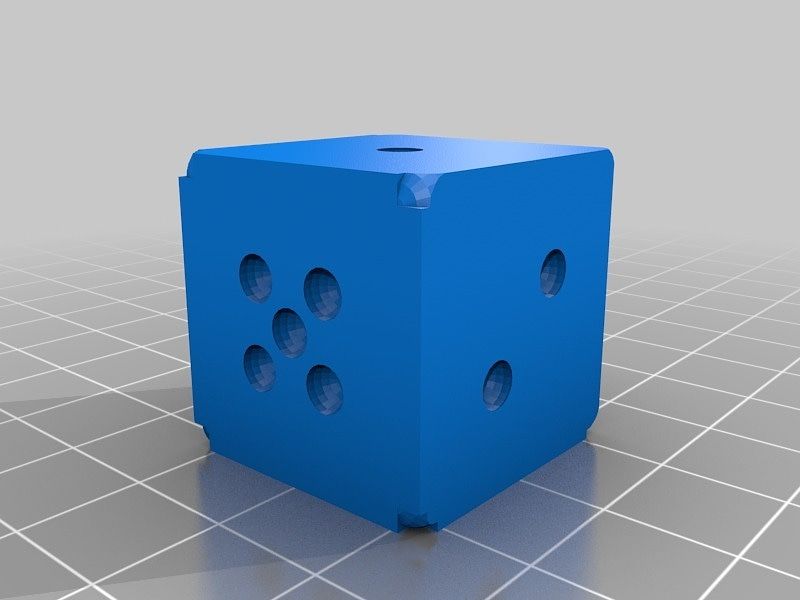How to create a redline using Microsoft Word and OneDrive.
A few weeks ago client emailed, "I forgot to hit track changes when I was editing a document and now Phil (his boss) wants a redline version. My sense is that this is not possible."
My initial thought was, "Geez, that sucks. Probably no way to recreate this without manually entering changes in."
However, not only is it possible, it was easy.
Step 1) Locate original version of file and current version of file.
Since my client was using OneDrive all we needed to do was right click on file and select show version history. After that it was easy to identify the version prior to all the changes he has made and restore it to his hard drive.
Step 2) Compare files in Word
Click Review in Menu & then Compare in Ribbon
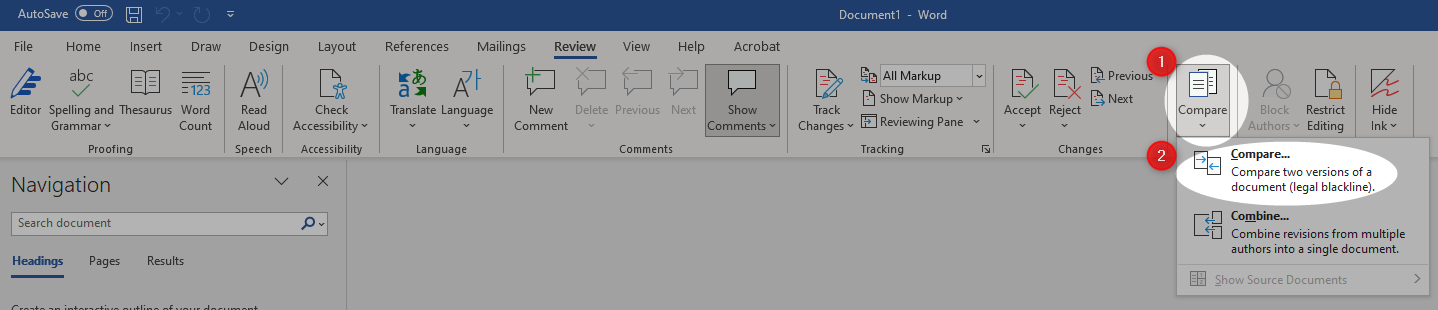
From there it was easy to save the resulting document with the needed redlining.