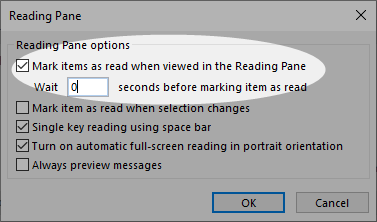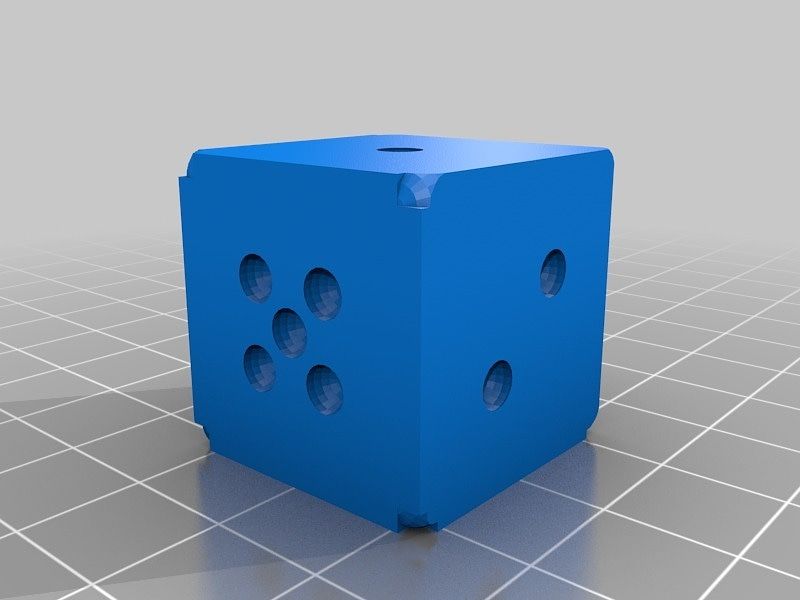3 Outlook Tweaks
Delay Sending Emails
I recently switched back to Outlook after many years away. The email client I was using made it very easy to delay sending an email message.
Why would you want to delay sending an email message?
Have you ever gotten into one of those "ping pong" email exchanges where short and terse email replies are fly back and forth? I find these types of exchanges distracting and unproductive. Delaying the sending of an email slows down the conversation, gives everyone a chance to catch their breath and leads to more thoughtful and productive exchanges in communication, at least in my opinion.
One of the first things I looked at when moving back to Outlook was how to effectively delay sending an email. Outlook has this feature buried away making it difficult to access.
There are a few ways to access the Mail Options dialog and adding an icon to the Quick Access Toolbar seems the most convenient to me.
When composing a message - click on Options...then Delay Delivery
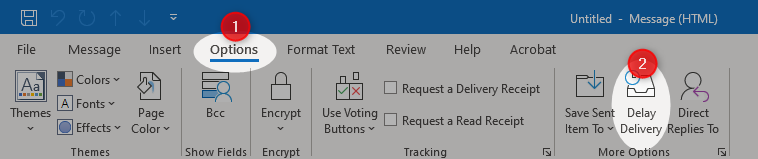
Move to next message when deleting or moving an email
When deleting or moving an email the default behavior in Outlook is to close the current message. When reviewing your email Inboxes it is much more efficient if Outlook moves to the next message after deleting or moving a message.
This can be done by changing the following option in Outlook Options:
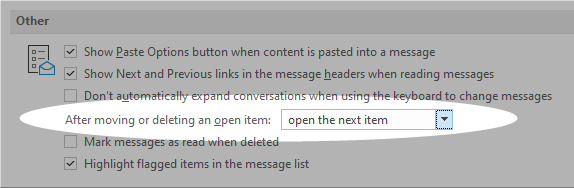
Speed up marking messages as read
Also in Outlook Options is the ability to configure Outlook to mark a message as read faster. The default is 3 seconds or so. Changing this to zero will cause Outlook to mark the message as read immediately. Over time this can be a big time savings.