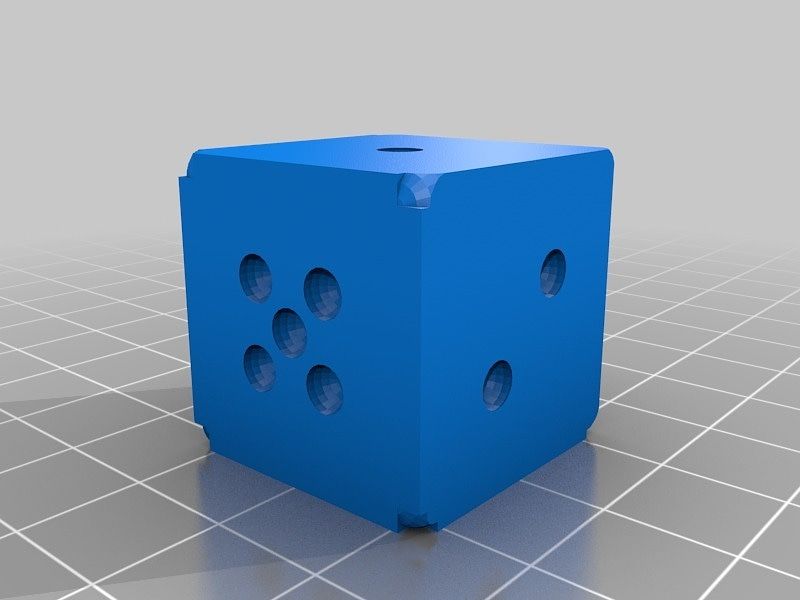Ripping DVDs (Part 2)

In part 1 of my quest to rip my DVDs to digital files I described the high level overview of how to setup a Linux workstation to rip DVDs. In part 2 I am going to describe the process in detail.
So I started with a MacBook 2008 (I think). It has similar specs to the HP/Compaq 8510w I worked with yesterday:
- Core 2 Duo P8600 @ 2.4 GHz
- 4GB DDR3 1067 MHz RAM
- 120 GB SSD
The difference in performance between the HP Core 2 Duo T7500 and DDR2 memory and the Mac's P8600 CPU and DDR3 memory while not dramatic is noticeable.
Step 1: Install OS
I chose to install Ubuntu Server 20.04.3. Yesterday I had to install openssh server to enable ssh access. This was annoying enough that I install Ubuntu Server rather than Ubuntu Desktop.
This process is well documented on the Internet. I used Rufus to burn a USB drive. I had a little trouble getting the system to boot from the USB on a Mac. I held down the option key at boot, but only the internal hard drive showed up as a boot device. Ultimately, I figured out that if you boot the Mac and hold down the option key wait for the boot menu to appear and then insert the USB drive it will appear in the boot menu.
Step 2: WiFi
I actually did not do this in this order, but in the future I will. You need to have the computer connected to a wired ethernet connection in order to download the propriety drivers. I tried this from the GUI, but it did not work. So I added the drivers from a terminal shell:
sudo ubuntu-drivers list
sudo ubuntu-drivers install
The first command only shows you a list of the propriety devices that you can download drivers for. The second command installs them.
A little bit more futzing with the network configuration and voila WiFi.
Step 3: Install xfce
sudo apt-get install xubuntu-desktop
Step 4: Install VNC server
sudo apt-get install x11vnc
Create password
sudo x11vnc -storepasswd /etc/x11vnc.passCreate file /etc/systemd/system/x11vnc.service
[Unit]
Description=Start x11vnc at startup.
After=multi-user.target
[Service]
Type=simple
ExecStart=/usr/bin/x11vnc -auth guess -forever -loop -noxdamage -repeat -rfbauth /etc/x11vnc.pass -rfbport 5900 -shared
[Install]
WantedBy=multi-user.targetThen type to enable the service at startup.
sudo systemctl enable x11vnc.serviceStep 4: Install handbrake & vlc
sudo apt-get install handbrake vlc
Step 5: Install all the stuff to decrypt copy protection
sudo apt install libdvd-pkg
sudo dpkg-reconfigure libdvd-pkgNot sure if all of the following is necessary.
sudo apt install vlc-plugin-access-extra
sudo apt install libdvdnav4
sudo apt install libdvdread7
sudo apt install gstreamer1.0-plugins-bad
sudo apt install gstreamer1.0-plugins-ugly
sudo apt install ubuntu-restricted-extras
sudo apt install libbluray-bdjsudo
sudo apt install vlc-plugin-access-extra
Step 6: Set DVD Region
After all of this I was able to read and rip some DVDs, but not all until I set the DVD Region
sudo apt-get install regionset
sudo regionsetSee /usr/share/doc/regionset/README for information on regions.